Equipment Coverage & Search
Access critical parts data by equipment type, model, PC number, or 13/17-character PIN. This makes it quick and reliable to find exactly what you need during maintenance or breakdowns.
Available Divisions
Agriculture
Turf and Utility
Construction and Forestry
Power Systems
Hitachi
Hitachi Truck
Key Features
Factory Maintenance Recommendations
Spare Parts Lookup
Technical Specs and Diagrams
Tables and Visual Guides
Multilingual Interface
System Requirements
OS: Windows 7 SP1 or newer
CPU: 1.60 GHz+
RAM: 4 GB or more
Free Space: 90 GB
Installation
Upon successful payment, you will promptly receive an email containing the download link. Should you encounter any delays in receiving this email, we recommend checking your spam folder or reaching out to us via the live chat using the icon located at the bottom right corner of the screen. It's worth noting that the majority of our packages are stored in a MEGA premium account, ensuring a seamless download experience. Should you encounter any challenges during the download process, our team is readily available to assist you. If you opt for the "Remote Installation" option during checkout, rest assured that we will manage all aspects of the installation and configuration through a UltraViewer or AnyDesk session, ensuring a smooth setup process.
🟩 Frequently Asked Questions (FAQ) – John Deere Parts Advisor Offline
▸ 1. How do I search for parts in the Parts Advisor catalog?
You can search using:
Model number
Equipment type
Parts Catalog (PC) number
13- or 17-character PIN
The system will:
Automatically match you with the correct model
Provide diagrams, exploded views, and part numbers
Help you visually confirm parts with illustrations
▸ 2. Can I search for a part without knowing the model?
Yes, you can:
Choose “Part Number” in the search dropdown
Enter a known OEM part number
Skip the model search entirely
▸ 3. Why do some illustrations appear without listed parts?
This happens when:
Your search matches only an illustration label (e.g., “frame assembly”)
What to do:
Click “View Illustration”
See the full diagram with all associated parts
▸ 4. Does the software keep a history of my searches?
Yes:
The system auto-saves recent search terms
As you type, previous entries appear in a dropdown
You can easily repeat a search by clicking an old entry
▸ 5. What are the PIN filtering levels used in Parts Advisor?
When you input a machine’s PIN, the system uses:
Catalog-level filtering
Section-level filtering
Full Part-level filtering
To remove these filters:
Click on the notification bar after searching with a PIN
▸ 6. Do I need a MyJohnDeere account to activate the offline version?
No, activation not required
▸ 7. Can I perform machine diagnostics with Parts Advisor?
No:
Parts Advisor provides parts lookup and technical diagrams
Service Advisor is required for diagnostics and machine data
You’d need a John Deere EDL (Electronic Data Link) interface for that

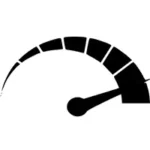
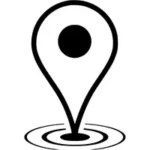


 Abrites AVDI J2534
Abrites AVDI J2534 Actia Multi-Diag
Actia Multi-Diag Autoland iSCAN
Autoland iSCAN Bobcat Diagnostic Kit
Bobcat Diagnostic Kit BMW ENET
BMW ENET Bosch Mastertech II J2534
Bosch Mastertech II J2534 Bosch MTS 6531
Bosch MTS 6531 CAN CLIP RLT2002
CAN CLIP RLT2002 CarDAQ-Plus 3
CarDAQ-Plus 3 Cummins INLINE Datalink
Cummins INLINE Datalink Dearborn Protocol Adapter (DPA) 5
Dearborn Protocol Adapter (DPA) 5 Delphi/Autocom DS150E
Delphi/Autocom DS150E Volvo VIDA DiCE
Volvo VIDA DiCE Derelek USB DIAG 3
Derelek USB DIAG 3 Electronic Data Link (EDL) 2
Electronic Data Link (EDL) 2 Electronic Data Link (EDL) 3
Electronic Data Link (EDL) 3 GM MDI 1
GM MDI 1 GM MDI 2
GM MDI 2 HEX-V2 VCDS VAG-COM
HEX-V2 VCDS VAG-COM Isuzu IDSS IDS MX1
Isuzu IDSS IDS MX1 Isuzu IDSS IDS MX2
Isuzu IDSS IDS MX2 Iveco Eltrac E.A.SY. ECI
Iveco Eltrac E.A.SY. ECI MaxiFlash Elite J2534
MaxiFlash Elite J2534 Mongoose J2534
Mongoose J2534 Nexiq USB-Link 1
Nexiq USB-Link 1 Nexiq USB-Link 2
Nexiq USB-Link 2 Nexiq USB-Link 3
Nexiq USB-Link 3 Noregon DLA+ 2.0
Noregon DLA+ 2.0 Porsche PIWIS TESTER 3 (PT3G)
Porsche PIWIS TESTER 3 (PT3G) PSA LEXIA 3
PSA LEXIA 3 SAE J2434
SAE J2434 Scania VCI 3
Scania VCI 3 Scanmatik 2 PRO
Scanmatik 2 PRO SD Connect Multiplexer
SD Connect Multiplexer Tactrix OpenPort 2.0
Tactrix OpenPort 2.0 Toyota TIS Mini VCI
Toyota TIS Mini VCI VAG ODIS VAS5054 Clone
VAG ODIS VAS5054 Clone VAG ODIS VAS6154 Clone
VAG ODIS VAS6154 Clone Volvo VOCOM 1
Volvo VOCOM 1 Volvo VOCOM 2
Volvo VOCOM 2
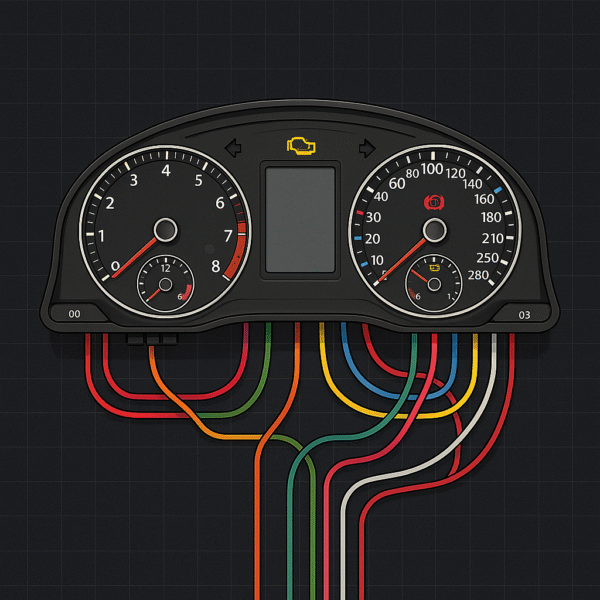

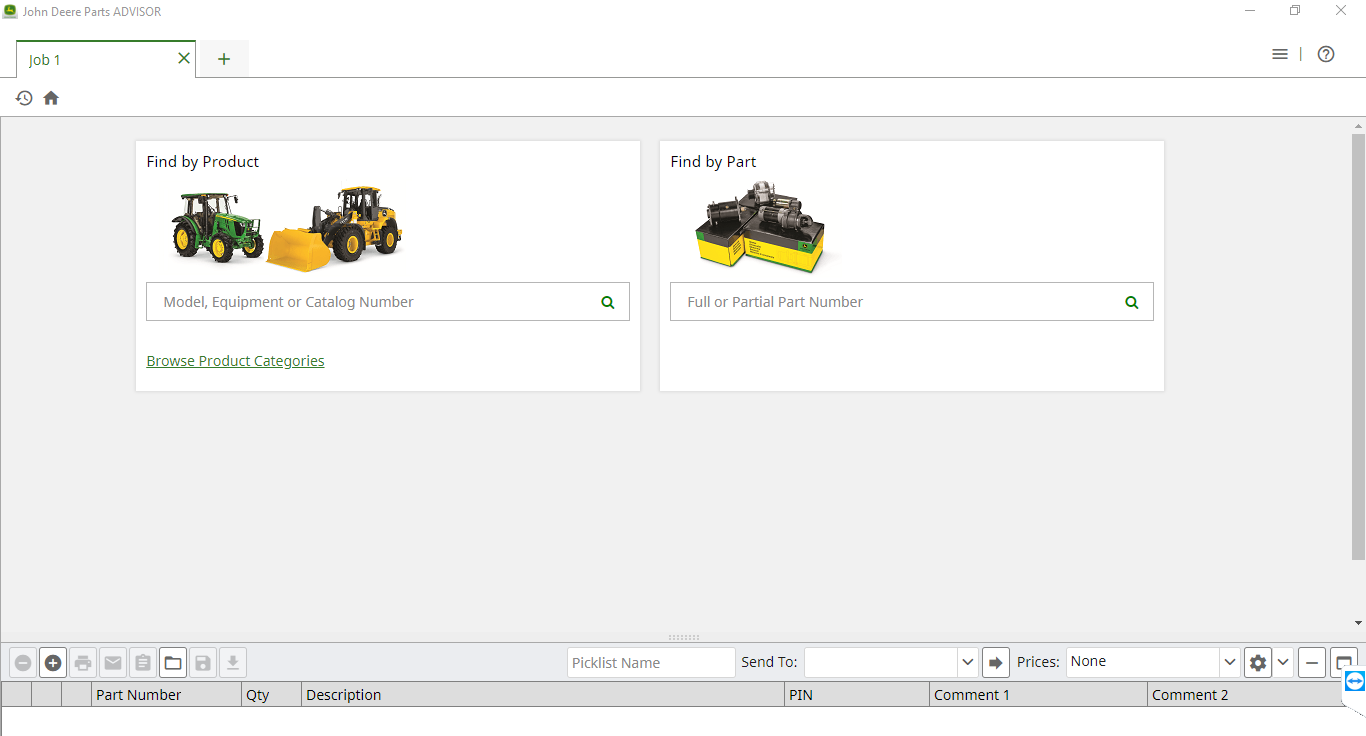


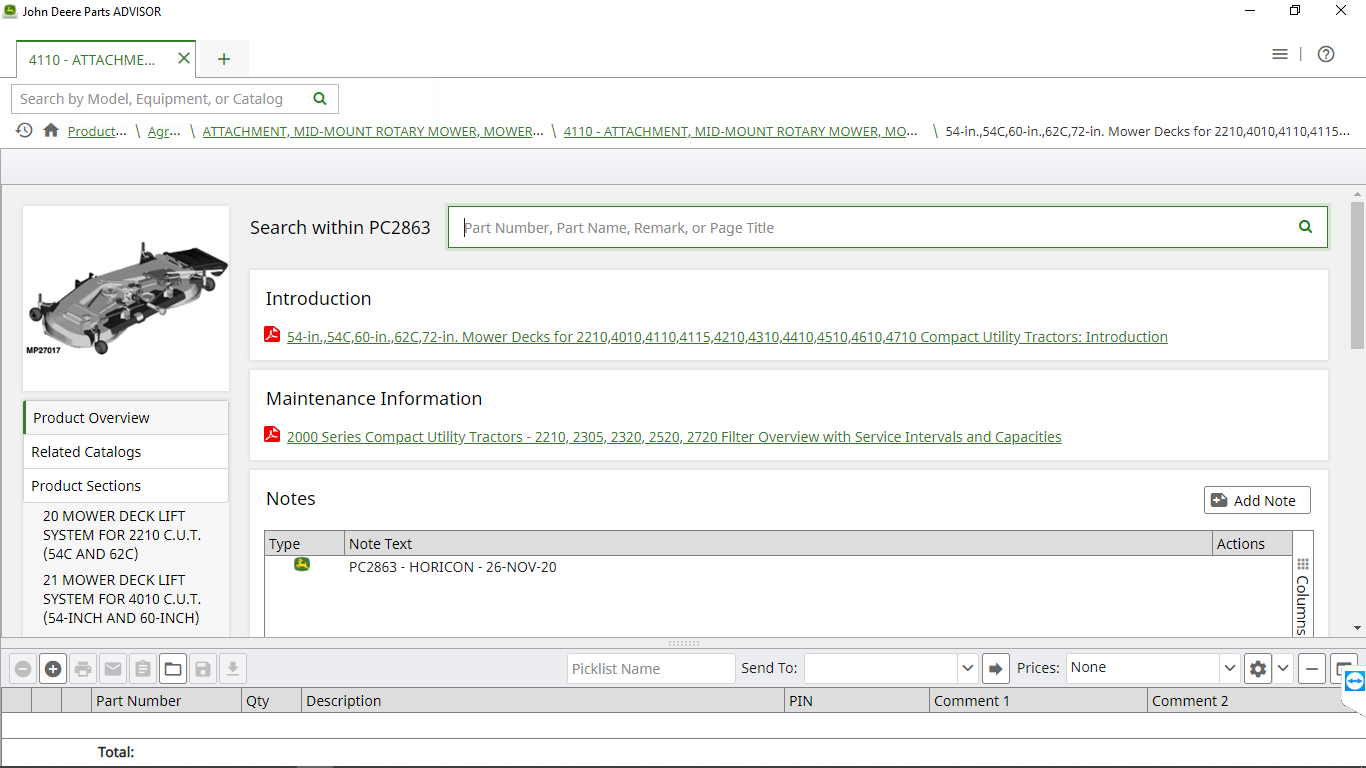
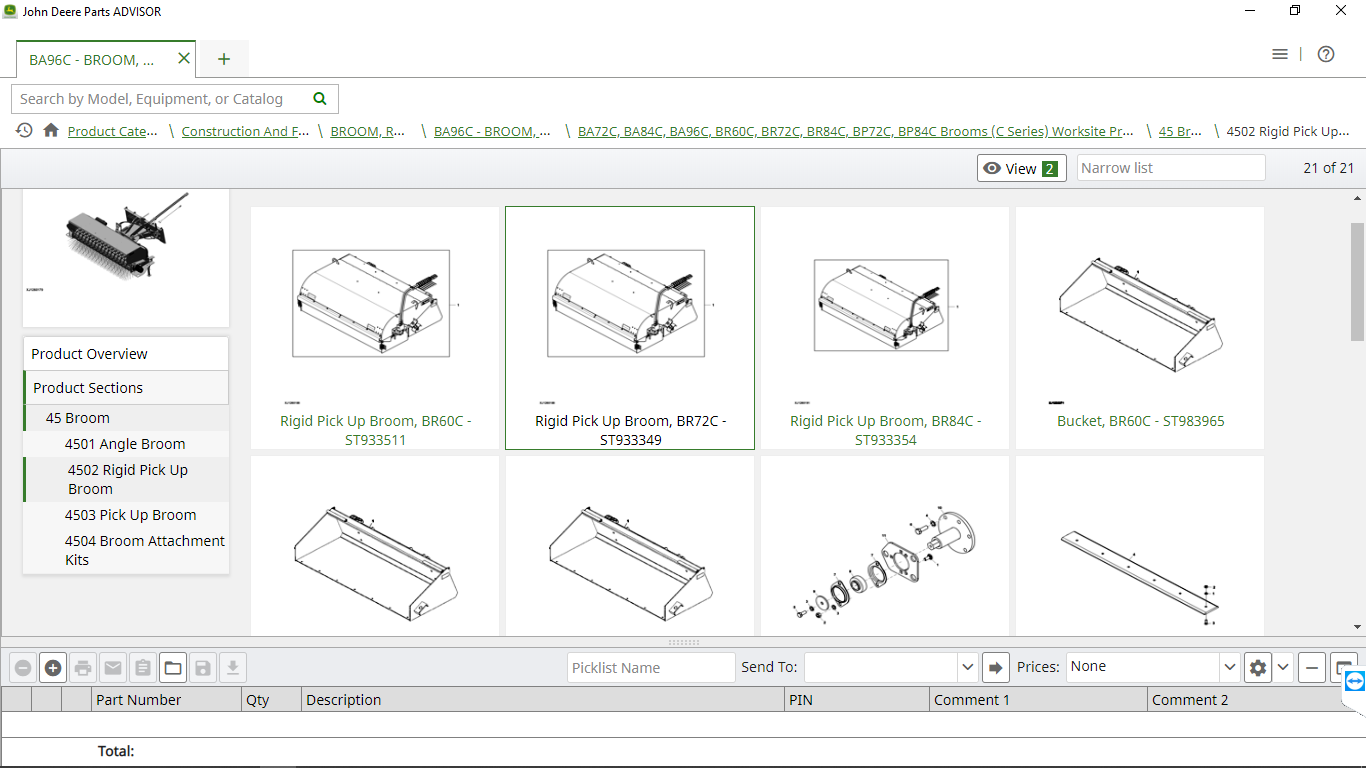
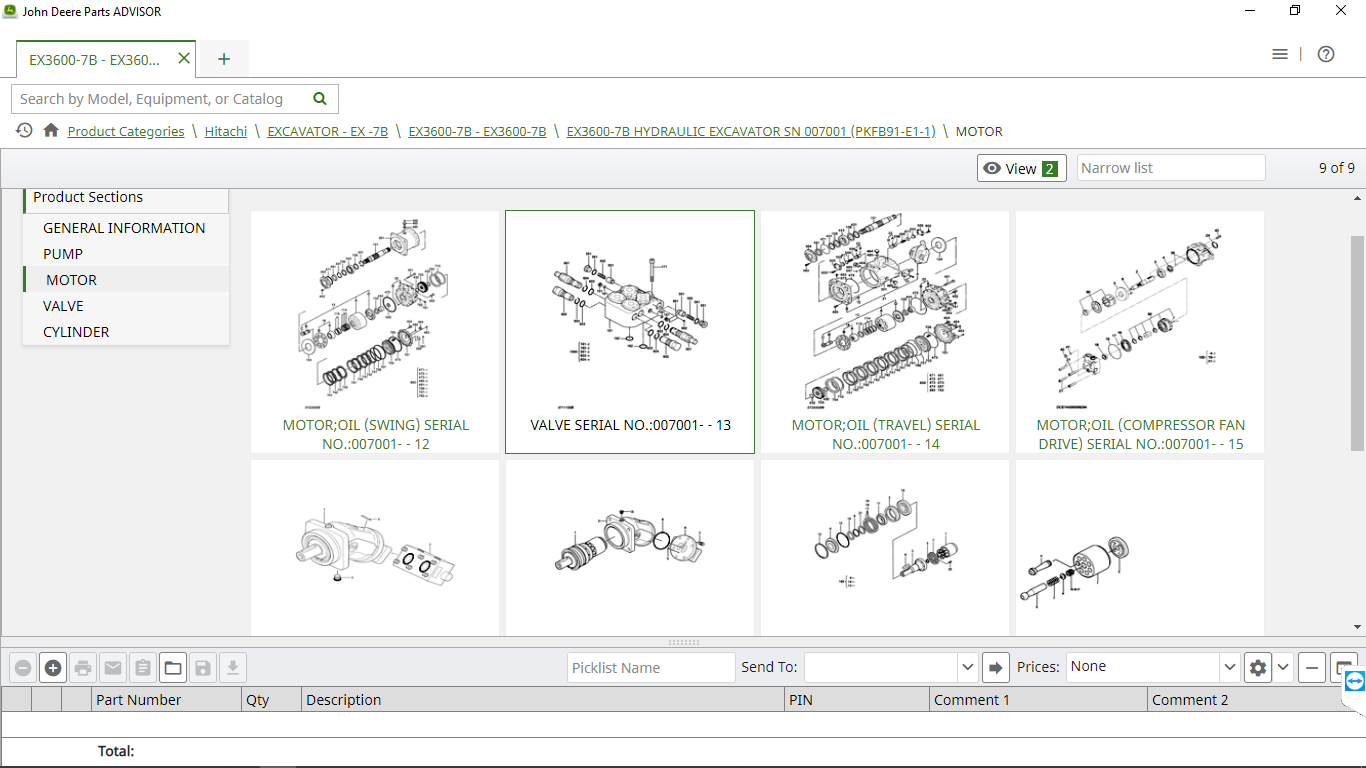
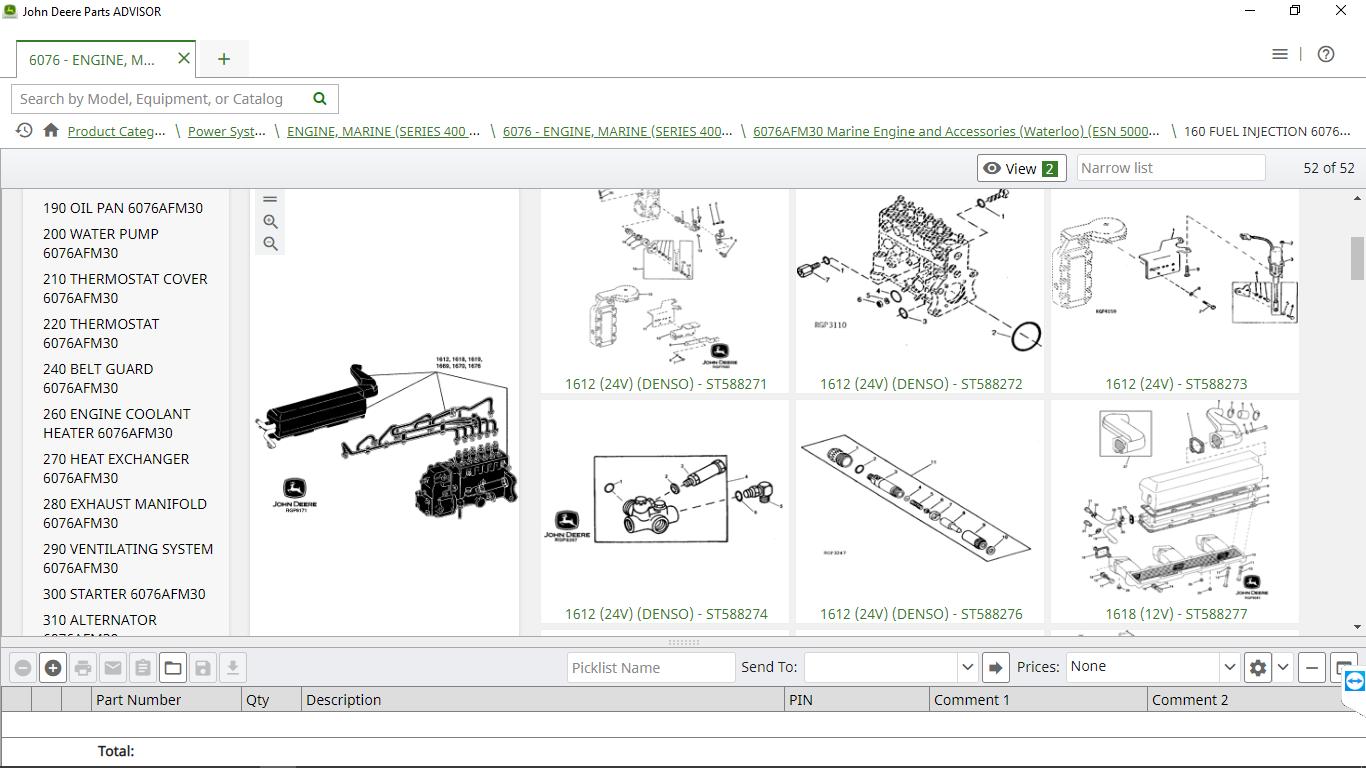
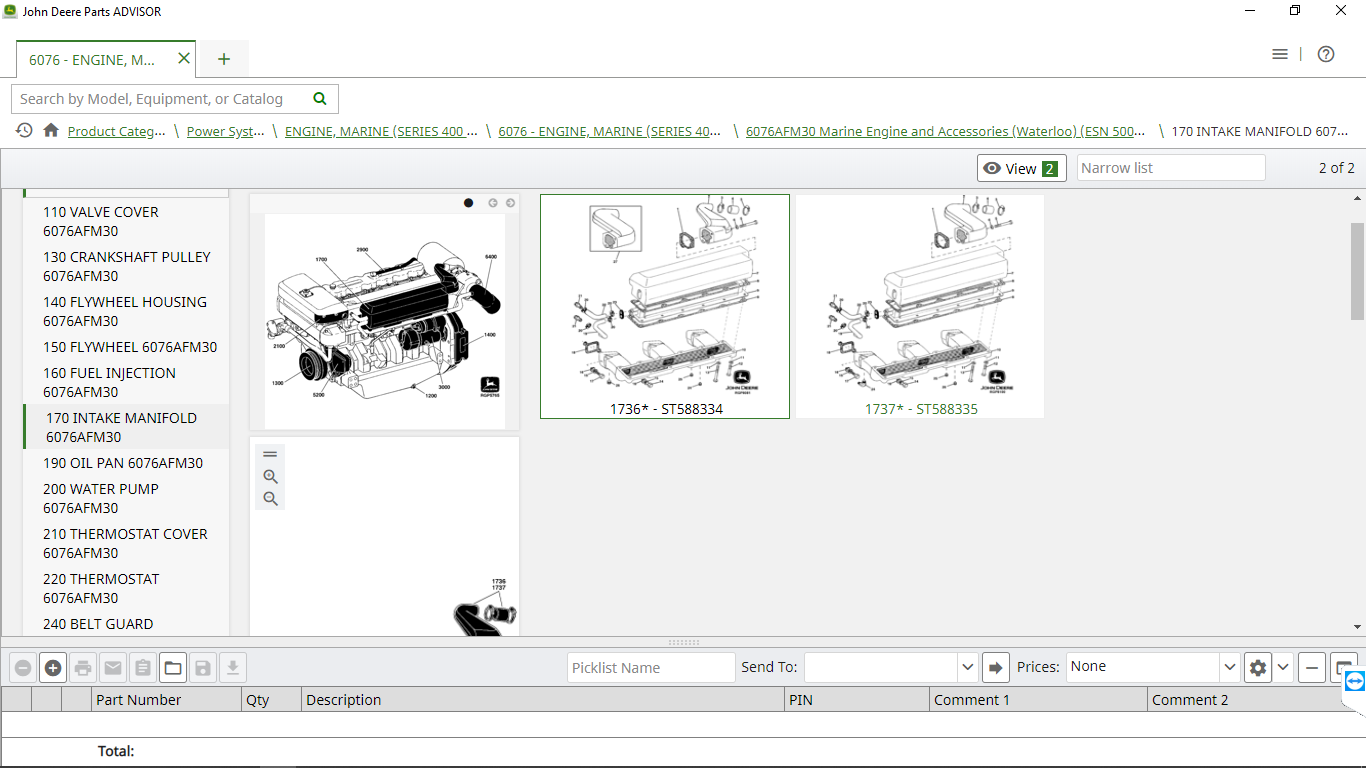
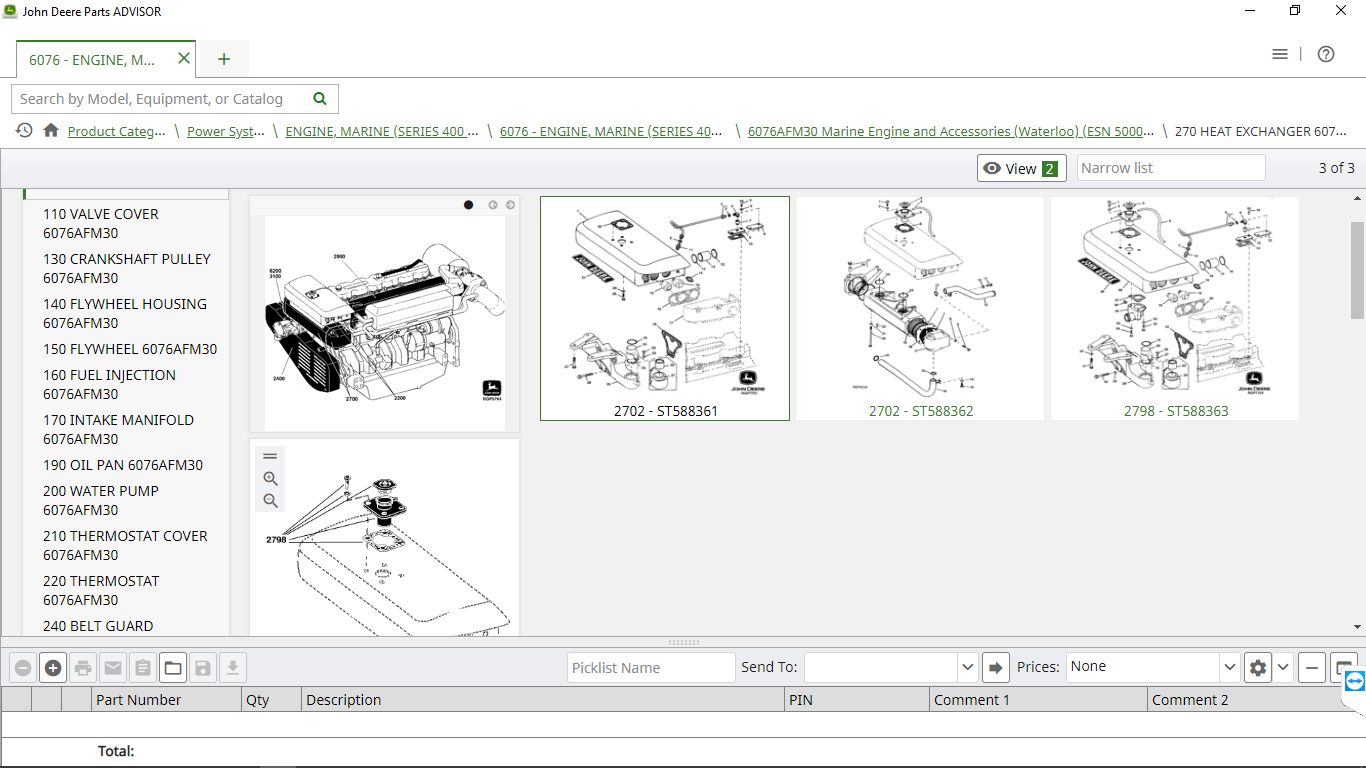
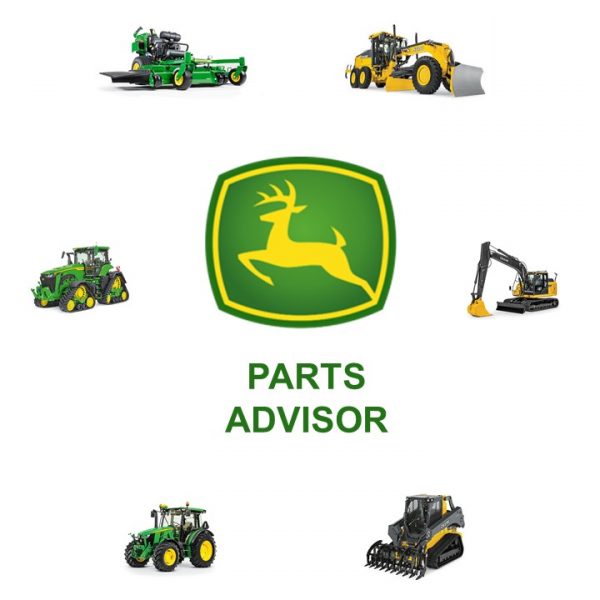
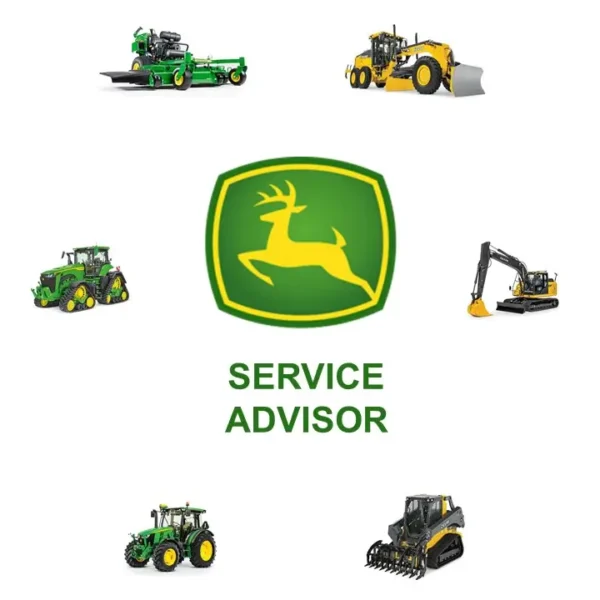


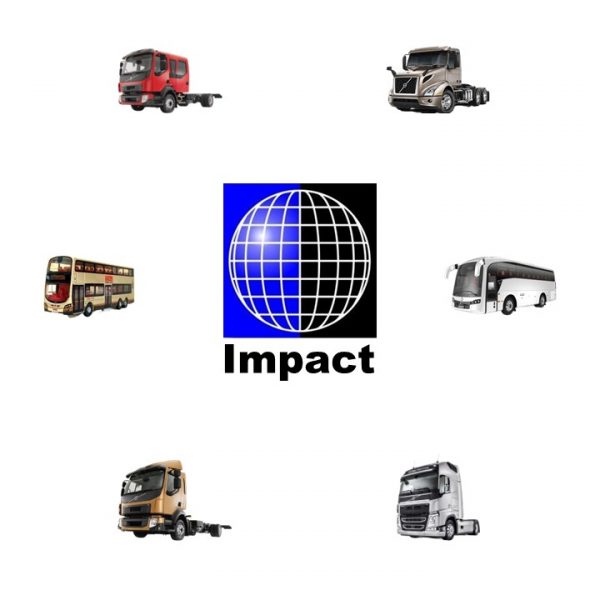

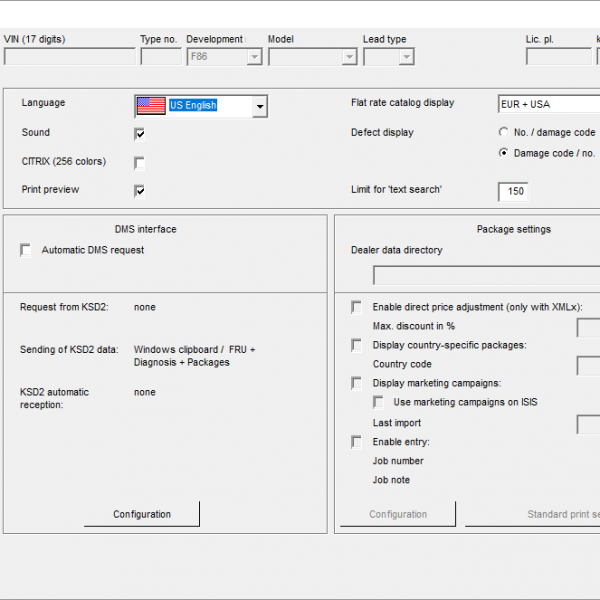
Timothy Dyer –
Great support, I will definitely do business again *****
Oscar P –
Nice software!
Thomas G –
Outstanding support, I recommend.
James –
Great install service, everything was as described.
Cameron –
Excellent service will use again.
Stephen –
Wonderful service and nice people.
Nicholas –
Spot on!
Larry –
Very Professional. quick response!
Scott –
Excellent service 🌟
Alfred –
As usual, top-notch tech service*****
Roger –
Recommend, and the install service on the computer is really professional, thanks.
Jeff –
Perfect as usual. Thank you kindly. Works a treat.
Silvio –
a++++ service many thanks
Sebastien –
Superbe fiabilité . Tout fonctionne. Bonne communication et une vrai aide en cas de besoin . +++
Anton –
Great helping. appreciated
Pascual –
GREAT SERVICE 100%
Damien –
Excellent. Thanks. Super fast delivery. A+++++++++
I*** –
Fast digital delivery excellent service, quick communication highly recommended, thank you kindly! ⭐⭐⭐⭐⭐
H*** –
Muy rápido y producto totalmente operativo, estupenda compra
C*** –
It works perfectly, outstanding service. Thank you very much!